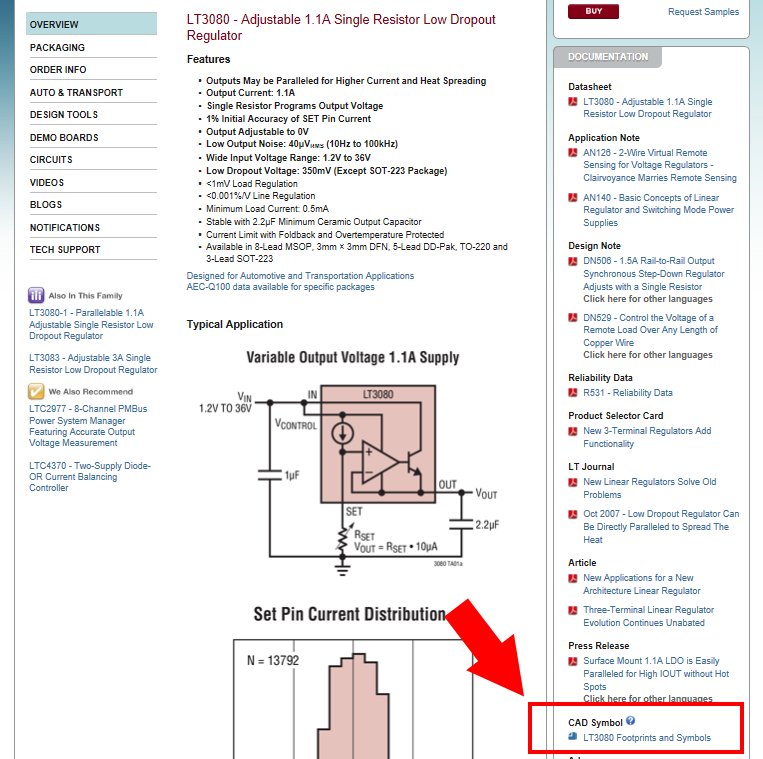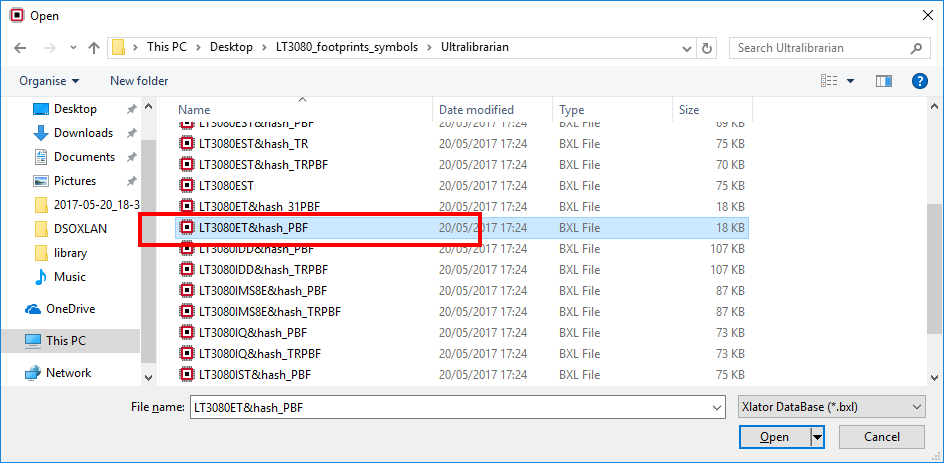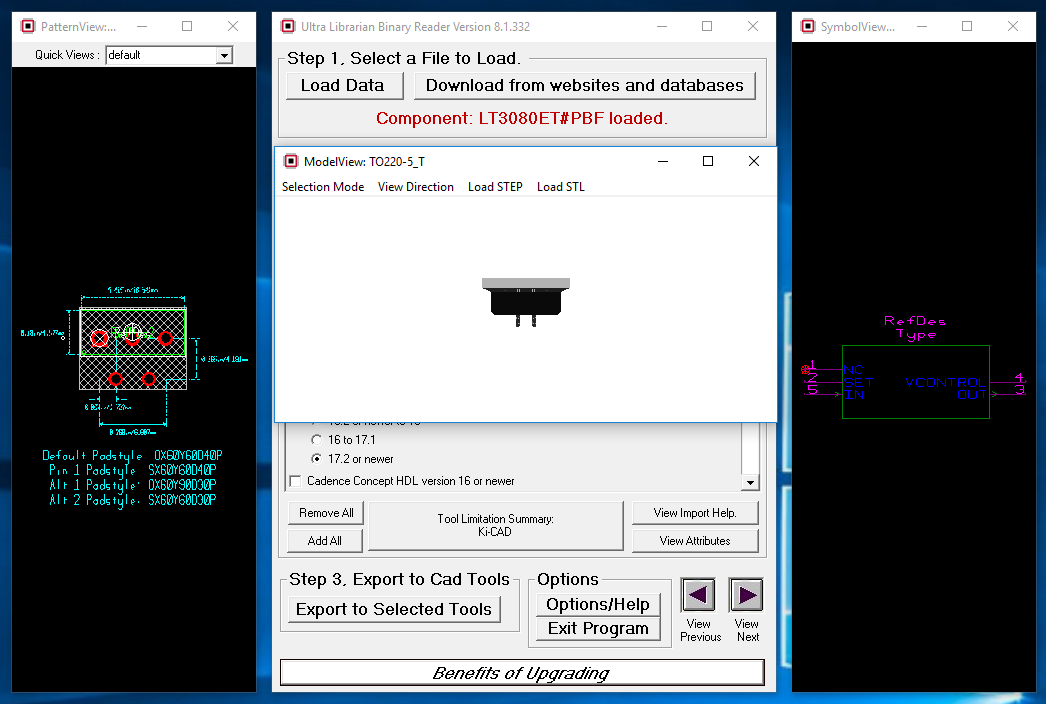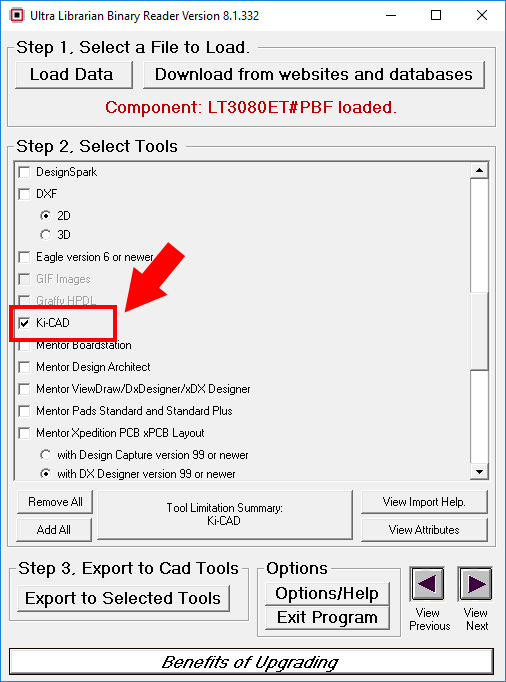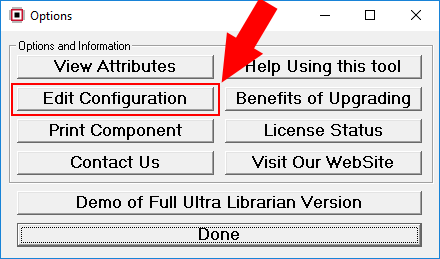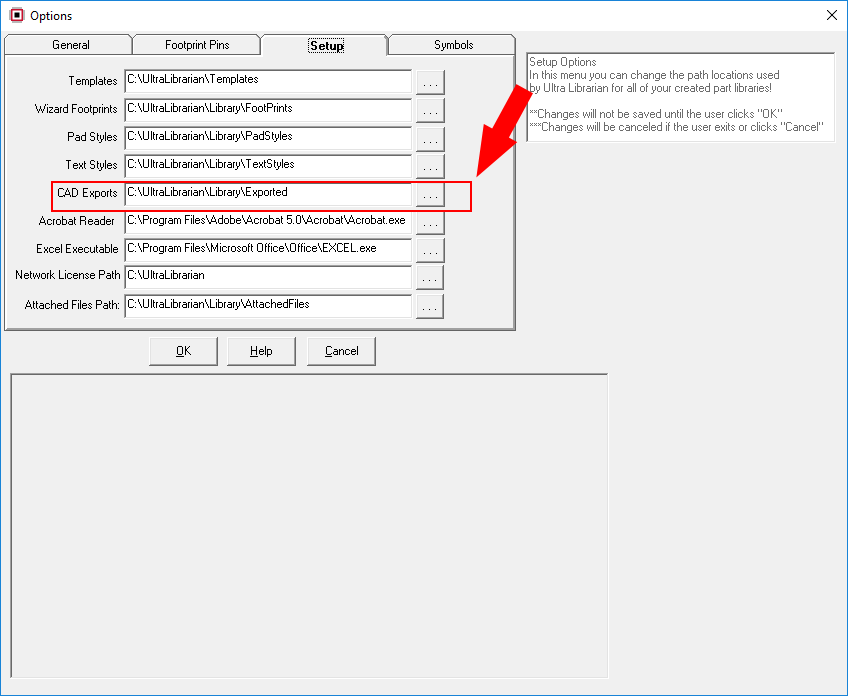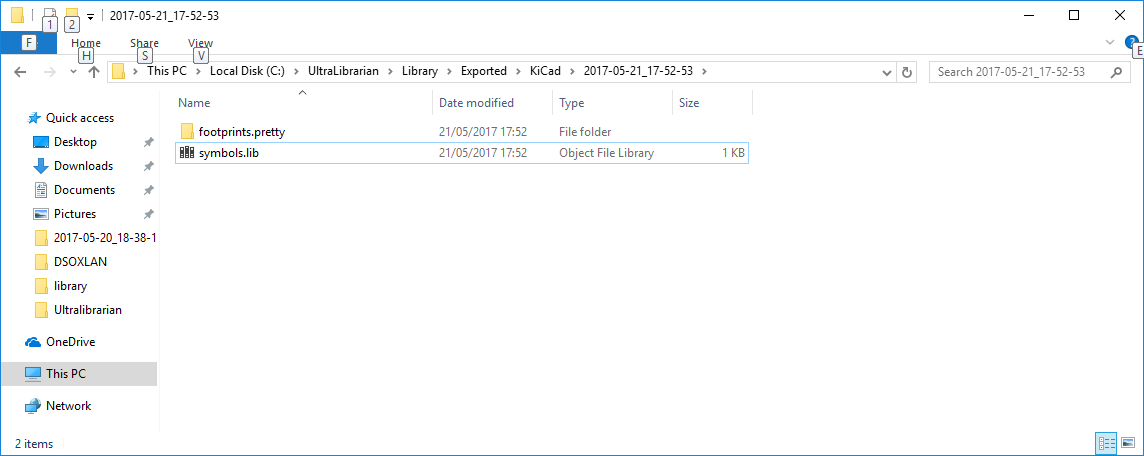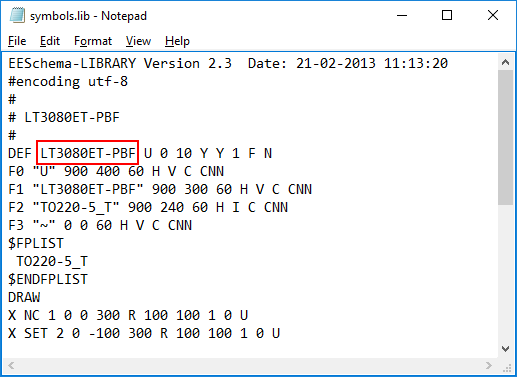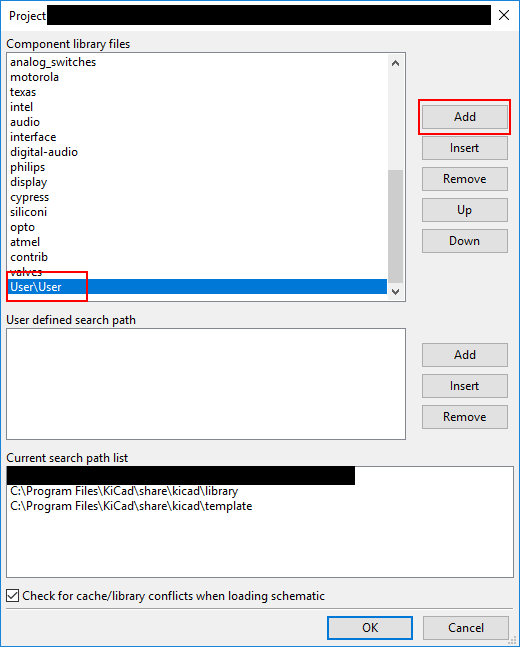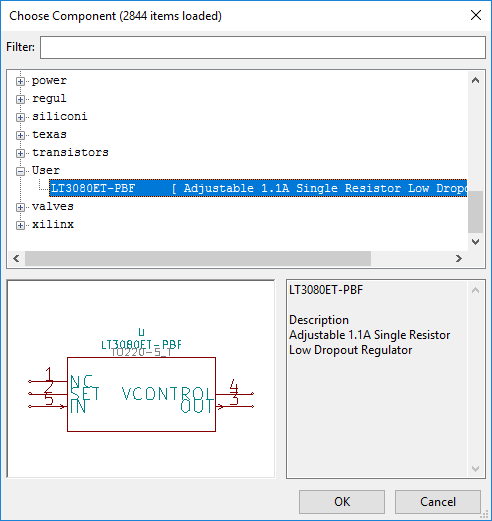How to convert .bxl file to KiCad library file
Explanation of a way to convert .bxl file to Kicad library file.
I’ve just started using KiCad for my personal electronics project. But I couldn’t find a part which I wanted to use in the original library. I googled the way to convert .bxl file that is often provided by parts manufacturer to KiCad library type. The most ways I found were using EAGLE and I didn’t like it. Here is the way I did. I write this post as my memo, but it might help someone.
Necessary tools
- Ultra Librarian Binary Reader (Version 8.1.332)
- Text editor
Tested environment
- Windows 10 Pro
- KiCad Version 4.0.4-stable, release build
Procedure
I will take Linear Technology LT3010ET-PBF as an example here.
Download CAD Symbols and Footprints (.bxl file)[wpdm_package id=‘64’]
Open the target .bxl file with Ultra Librarian Binary Reader
You can see footprint data, schematic symbol and 3D model view.
Tick Ki-CAD check box from a list of export file type
Click [Export to Selected Tools] button. You can check export path in Option dialog which you can access from [Option/Help] button.
Navigate to the exported files
Open symbols.lib with text editor and copy a name of the parts which you can find in first parameter of DEF line. In this particular example case, it’s “LT3080ET-PBF”. Additionally you can change the third parameter which will be shown in schematics as U1, R2, IC3, C4 and so on.
Create symbols.dcm in the same folder and save the following parts description. .dcm file is documentation file which includes description for a schematic symbol. It seems that without a corresponding .dcm file KiCAD doesn’t recognize the exported .lib file. Make sure that the same name is used in $CMP line as in DEF line in symbol.lib file. The line which starts with “D” is for general description for the part.
1
2
3
4
5
6
7
8EESchema-DOCLIB Version 2.0 # $CMP LT3080ET-PBF D Adjustable 1.1A Single Resistor Low Dropout Regulator $ENDCMP # #End Doc LibraryMake User folder in C:\Program Files\KiCad\share\kicad. Copy the two file (symbol.lib and symbol.dcm) to C:\Program Files\KiCad\share\kicad\User.
Rename the two files in the following way.
Before After C:\Program Files\KiCad\share\kicad\User\symbol.lib C:\Program Files\KiCad\share\kicad\User\User.lib C:\Program Files\KiCad\share\kicad\User\symbol.dcm C:\Program Files\KiCad\share\kicad\User\User.dcm Add library file in KiCad
Now you can file the added parts in KiCad
References/External links
KiCad Footprint Library Format
KiCad File Formats
KiCad/file formats